Reset App Preferences
What does "Reset App Preferences" mean for an average Android user and how to do it?
Remember that moment when you have launched some file for the first time and your smartphone asked to choose the default app for reading that type of documents? Unfortunately, you've been in such a hurry that you miss clicked and chose the wrong app? Have you been wondering how to take it back or if it's even possible without a hard reset? Well, that's what the Reset App Preferences operation is for. At least partly, because this action can fix much more than just this particular problem.
Why should you reset app preferences on your smartphone?
The answer is simple - in the moments when your apps are misbehaving or you have suspicions that they're broken in some way and (what is really important) the "more peaceful" ways have failed.
For example, if your Facebook app doesn't want to let you in even though you are concerned that your account is valid or you use Facebook to log in some other application, but you have selected Google Chrome as the default choice for verifying your account on Facebook, or any other problem like this - try to restart your device or clean the Temporary Cache Files first. If that doesn't work, you can reset app preferences.
Why it matters? Because, in some apps, it may erase all your prefered settings and reconfiguring it can cause some problems for some less experienced Android users.
For example, if your Facebook app doesn't want to let you in even though you are concerned that your account is valid or you use Facebook to log in some other application, but you have selected Google Chrome as the default choice for verifying your account on Facebook, or any other problem like this - try to restart your device or clean the Temporary Cache Files first. If that doesn't work, you can reset app preferences.
Why it matters? Because, in some apps, it may erase all your prefered settings and reconfiguring it can cause some problems for some less experienced Android users.
How to Reset App Preferences:
Before that, you need to know that it's impossible to undo app preferences reset, so once clicked the reset button can't be "unclicked" and will restore all preferences to default. Also, we should mention that all the unwanted applications you have disabled, will automatically enable. Ok, knowing that, you're safe to start!
We prepared this step-by-step tutorial:
- Firstly, go to Settings and choose Apps.
- The "Apps" terminology can be different on some devices. It may be Applications / Apps&Notifications / Installed Apps - it depends on what mobile phone you're using.
- Tap on the Three-dot menu at the up-right corner.
- From available options choose "Reset App Preferences"
- Read the warning notification and move on.
- That's it!
That's all you need to know about the Reset App Preferences operations. Remember, if that method didn't help your issue it means that, maybe you need to perform the Hard reset. Don't worry, you can easily find a step-by-step tutorial for your smartphone model here, on Unlock Solution!
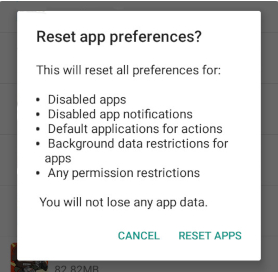








Lol.
ReplyDeleteIt's an article .