Samsung Pattern Lock? Here's How You Can Unlock Android Pattern Lock Screen!
Forgot Pattern Lock? Here's How You Can Unlock Android Pattern Lock Screen!
Forgetting the pattern lock of a device and getting locked out of it is probably one of the most frustrating scenarios faced by Android users. Nevertheless, unlike popular operating systems, Android provides a seamless way to most past the forgot pattern lock feature.
You can either try Google’s native solution or a third-party tool in case if you have forgot pattern lock on your device and reset it. In no time, you would be able to access your device (or even someone else’s phone by following these techniques). To make things easier for you, we have provided three simple solutions to resolve forgot pattern Android devices.
Part 1: How to bypass forgot pattern lock using 'Forgot Pattern' feature?
One of the easiest and fastest ways to fix the forgot pattern lock issue on a device is by using its inbuilt “Forgot Pattern” feature. If you are using an Android 4.4 or earlier versions, then you can simply access this feature. Since users can hack an Android device just by knowing the Google credentials of the connected device, the solution was later discontinued (as it was considered as a security vulnerability). Nevertheless, if your device hasn’t been updated and you are using an Android 4.4 or previous version, then you can bypass the forgot pattern lock by following these steps:
1. Firstly, provide a wrong pattern to your device. It will let you know that you applied the incorrect pattern.
2. On the same prompt, you can see an option of “Forgot pattern” on the bottom. Simply tap on it.
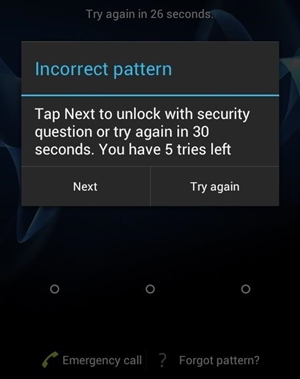
3. This will open a new screen, which can be used to bypass the forgot pattern Android. Select the option for entering the Google Account details and proceed.
4. In order to reset the forgot pattern lock, you need to provide the correct Google credentials of the account already linked to the device.
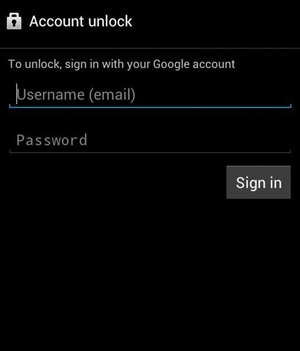
5. After signing-in to the interface, you will be asked to provide a new pattern lock for the device.
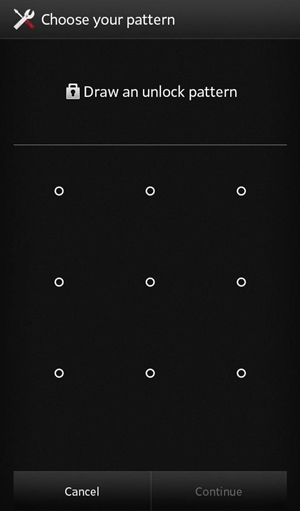
6. Confirm your choice and set a new pattern lock on your device.
Part 2: How to bypass forgot pattern lock using Android Device Manager?
To make it easier for its users to locate, lock, or erase their devices remotely, Google has developed a dedicated feature of Android Device Manager. It is also commonly known as “Find My Device” as it is mostly used to locate a lost (or stolen) device. Though, you can use this feature to ring your device, lock it, unlock it, or erase it remotely. You can access it from anywhere by providing your Google credentials and resolve the forgot pattern Android problem. All of this can be done by following these steps:
1. Launch a web browser of any device and go to the Android Device Manager website by clicking right here: https://www.google.com/android/find.
2. You need to provide your Google credentials to sign-in. Remember, this should be same Google account that is linked to your device.
3. After signing-in, select the target Android device.
4. You will get a location of the device with several other options (lock, erase, and ring).
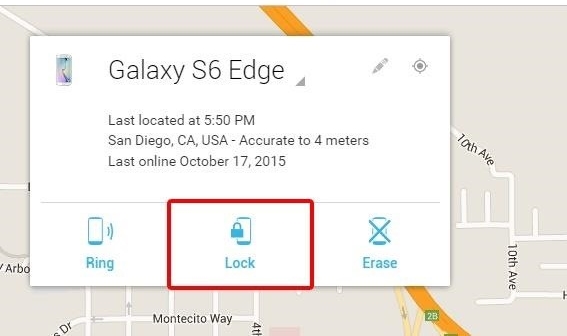
5. Click on the “Lock” button to reset its password.
6. It will open a new pop-up window. From here, you can provide the new password for your device.
7. After confirming your password, you can also provide an optional recovery message and phone number (if your device has been lost or stolen).
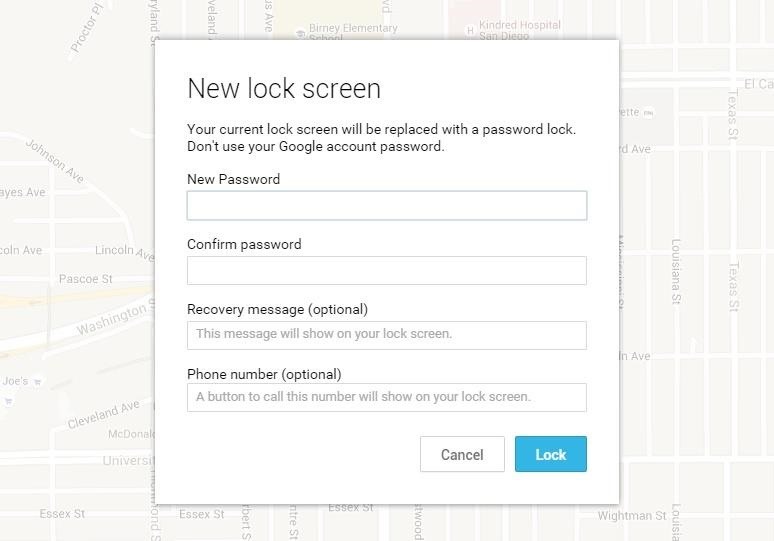
8. Save your changes and sign-out of your account from Android Device Manager.
This will automatically reset the old pattern on your device to the new password.








Brother is that copy cut?
ReplyDeleteAll post dosen't showing!
Can you fixed it?
If you can then do it.
✌✌✌
ReplyDelete