How to Backup iPhone/iPad Easily
“How do I backup my iPhone? Is there any fast and reliable way to selectively backup my iPhone data?”
If you also wish to learn how to back up iPhone, then you have landed at the right place. Sometimes, our data can have more worth than our device and it is of utmost importance to have its backup. Luckily, there are plenty of ways to backup and restore your iPhone or iPad. In this guide, we will teach you how to backup iPhone X/8, iPad, and other iOS devices in three different ways. Let’s get it started with!
- Part 1: How to backup iPhone/iPad to iCloud?
- Part 2: How to backup iPhone/iPad to iTunes?
Part 1: How to backup iPhone/iPad to iCloud?
One of the easiest ways to learn how do I backup my iPhone is by taking the assistance of iCloud. In this method, you can backup your data on the cloud without connecting your phone to the system. By default, Apple provides a free space of 5 GB to every user. After utilizing the free storage, you might have to purchase more space. To learn how to backup iPhone on iCloud, follow these steps.
- 1. Make sure your Apple ID is linked to your phone. If not, go to Settings > iCloud and log-in using your Apple ID and password.
- 2. You can also create a new account or reset your password from here.
- 3. Now, go to Settings > iCloud > Backup and turn on the option of “iCloud Backup”.
- 4. You can also designate the time for automatic backup.
- 5. Furthermore, you can tap on the “Back Up Now” to take an immediate backup of your device.
- 6. You can also select the kind of data you wish to backup (photos, mails, contacts, calendar, etc.) by turning their respective options on/off.
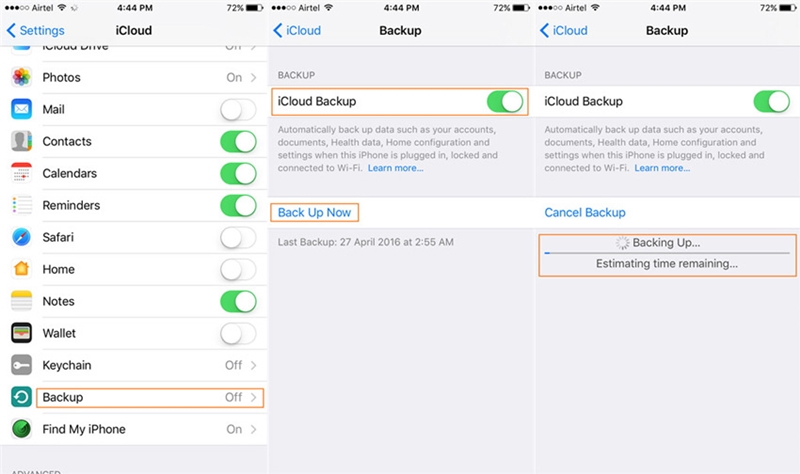
Part 2: How to backup iPhone/iPad to iTunes?
Besides iCloud, you can also learn how to back up iPhone using iTunes. It is a freely available tool developed by Apple that can be used to manage your device. You can either take a backup of your device by connecting it to the system or wirelessly. We have discussed both the options here.
How to backup iPhone to iTunes using a cable?
This is a fast and easy way to take a backup of your iOS device by connecting it to your system using a USB/lightning cable.
- 1. To start with, launch an updated version of iTunes on your system.
- 2. Connect your phone to the system and wait for a while as iTunes will detect it automatically.
- 3. Go to the Devices tab and select the iPhone you have connected.
- 4. Click on the “Summary” tab from the left panel.
- 5. Under the “Backup” section, choose to take a backup on the local storage and click on the “Backup now” button.
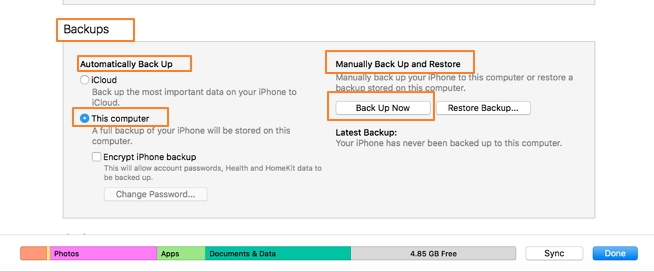
This will initiate the backup process and your data would be saved on the local storage via iTunes.
How to backup iPhone to iTunes wirelessly?
By taking the assistance of WiFi sync, you can easily learn how to backup iPhone XS/X/8, iPad, and other iOS devices via iTunes. To make it work, your device should be running on iOS 5 and later version and you should have iTunes 10.5 or a newer version installed. Afterward, all you need to do is follow these steps:
- 1. Launch the updated version of iTunes on your system.
- 2. Connect your iOS device to the system and go to its Summary tab.
- 3. From the list of various options, enable “Sync with this iPhone over WiFi”. Save your changes and disconnect your phone.
- 4. Now, you can sync it with iTunes without connecting it to your system.
- 5. Go to your phone’s Settings > General > iTunes WiFi Sync option and tap on the “Sync now” button manually to connect your device.

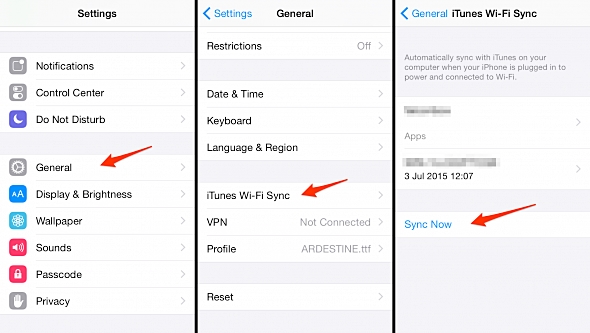








Brother why post like a simple thing man?
ReplyDelete