How to Root Galaxy S7 & S7 Edge!
How to Root Galaxy S7 & S7 Edge!
For those of you who want to root your Samsung Galaxy S7 or S7 Edge, here’s how to do it. This method will work on Android 6.0, 6.0.1 Marshmallow and also on newer 7.0/7.1 Nougat.
*Note – The files in this tutorial has been updated to support the latest Android 7.0 Nougat!
Before we begin, here are all of the S7 & S7 Edge models supported by this root method.
For Galaxy S7:
- SM-G930F, SM-G930FD, and SM-G930X
- Korean SM-G930S, SM-G930K, SM-G930L
- Canadian SM-G930W8
For Galaxy S7 Edge:
- SM-G935F, SM-G930FD, SM-G930X
- Korean SM-G935S, SM-G930K, SM-G930L
- Canadian SM-G935W8
All U.S. models including AT&T SM-G930A/SM-G935A, T-Mobile SM-G930T/SM-G935T, Sprint SM-G930P/SM-G935P, and Verizon SM-G930V/SM-G935V have LOCKED BOOTLOADERS, meaning you CANNOT ROOT those models. If there is a root method in the future, we will surely change this to reflect it but as of writing this tutorial, there’s no known root method. If you absolutely want root, you can grab SM-G930F or SM-G935F for GSM carriers like AT&T or T-Mobile, both which 4G LTE works fine. (FYI, I am currently running my AT&T and T-Mobile on my SM-G930F international Galaxy S7 and SM-G935F Galaxy S7 Edge. I HATE lockedbootloaders so when I found out my T-Mobile S7 had locked bootloader, I returned it and grabbed the international version on eBay.)
By rooting your Galaxy S7 or S7 Edge, you will:
- Void your warranty (some carriers do not check for KNOX counter or if you have insurance you should be okay)
- Never be able to use Samsung Pay again (but you can always unroot and use Android Pay)
- ERASE EVERYTHING on your phone!
Step 1. Go to Settings->About phone and find out your model number of S7 or S7 Edge. Mine is “SM-G930F” and it’s one of the models supported for this root method.
Step 2. Go to Settings->About device->Software Info and make sure your “Android verison” is 7.0.
Step 3. Tap on “Build number” 5 times until it says, “Developer mode has been turned on”.
Step 4. Go back to Settings then tap on “Developer options”.
Step 5. If you see “OEM unlock” option, make sure it is ON. If you don’t see it, you can skip this step.
Step 6. Download all the files you need including ODIN, Samsung USB drivers, Samsung AntiKit Removal Kit, Magisk ZIP, and TWRP for your model of S7 or S7 Edge.
Unzip/extract all files for ODIN zip file.
Step 7. Copy over Magisk ZIP and Samsung AntiRoot Removal Kit to your S7 or S7 Edge.
Step 8. Power off your phone then hold down Volume Down, Center Home, and Power buttons together for about 6 seconds until you see warning screen like below:
Step 9. Hit Volume Up and connect a micro-USB cable from your phone to a Windows computer.
Step 10. Run the ODIN exe file in ODIN folder.
Step 11. You should see a box that’s colored in blue with a random COM number.
If you don’t see it, run the Samsung USB exe driver file to install proper drivers.
Step 12. Choose “AP” then choose the TWRP file you downloaded earlier.
Step 13. Hit “Start” and as soon as you see “RESET!”, hold down Volume Up, Center Home, and Power buttons together for about 6 seconds and you will enter TWRP recovery. If you miss this step, simply repeat until you get it.
Step 14. Swipe right.
Step 15. Choose “Install”.
Step 16. Choose the Magisk ZIP file.
Step 17. Choose “Add more Zips”.
Step 18. Choose the Samsung AntiRoot Removal Kit file.
Step 19. Swipe right to flash.
Step 20. Reboot system!
Step 21. Update Magisk Manager on Play Store after rebooting.
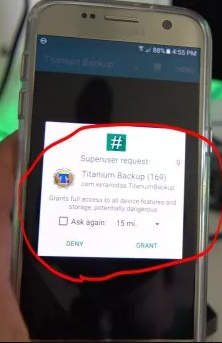








It's helpful
ReplyDelete